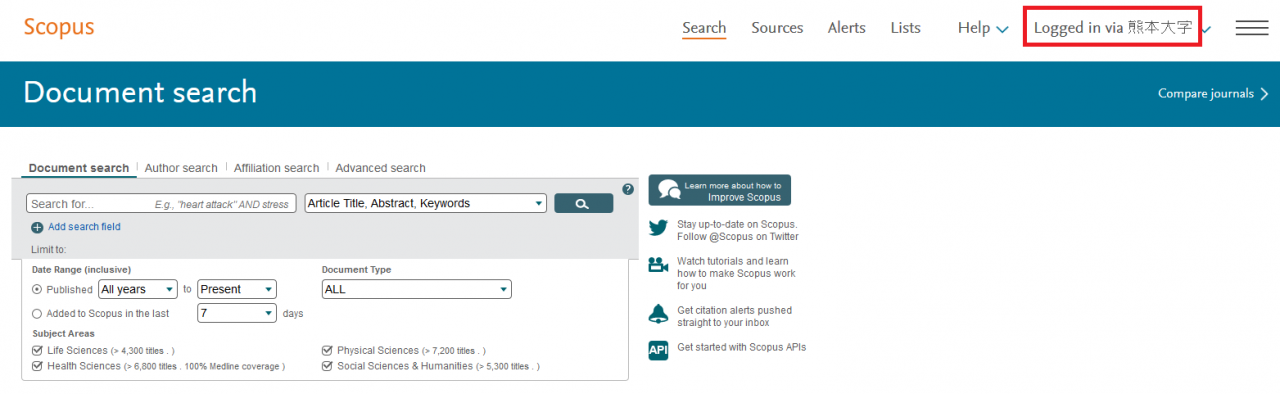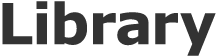How to use GakuNin
Confirmation of “Kumamoto University ID (熊本大学ID)” for the use of “Gakunin (学認)”
“Kumamoto University ID (熊本大学ID)”, which is used for “Gakunin (学認)”, is the Life ID of Kumamoto University. According to the next procedure, check your “Kumamoto University ID (熊本大学ID)”.
1. Log in to the Kumamoto University portal, and click “ID management system (ID管理システム)” in the list of “Integrated authentication corresponding system (統合認証対応システム)”.

2. Click “Change (Apply) of personal basic and expansion information (個人基本・拡張情報の変更(申請))” on the left side of “The general user menu (一般利用者メニュー)” in “ID management system (ID管理システム)”.
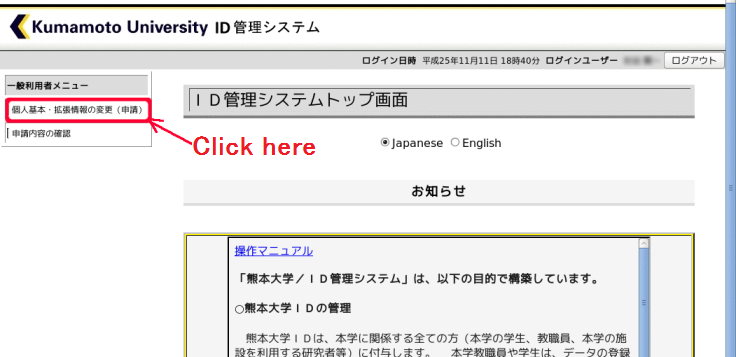
3. Because page of “personal basic and information (reference)” is displayed, you check “Kumamoto University ID (熊本大学ID)” of the upper column
“Kumamoto University ID (熊本大学ID)” is a 9-digit character string containing numbers and alpha characters.
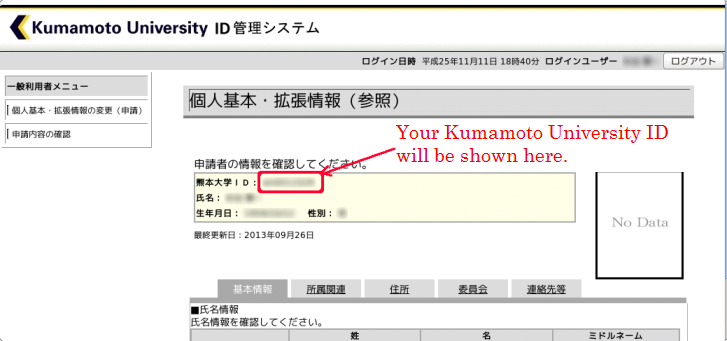
Change initial password and password of “Kumamoto University ID”
Password of “Kumamoto University ID (熊本大学ID)” is synchronized with password of Integrated authentication ID of Kumamoto University, such as staff number or student number.
Therefore, the password to login integrated authentication ID of Kumamoto University such as Kumamoto University portal is your password of “Kumamoto University ID (熊本大学ID)”.
When changing the password of “Kumamoto University ID (熊本大学ID)”, please perform in the following page changing password of integrated authentication to staff number or student number.
However, “User ID (ユーザーID)” to enter in the following page is staff number or student number.
If you enter “Kumamoto University ID” in the “User ID” column on the page of changing the password, you can’t change password.
>>To change your password, click here.<<
Of course, if password is changed on “page of changing password of integrated authentication (統合認証のパスワード変更ページ)”, password of “Kumamoto University ID (熊本大学ID)” will be changed, but also the password of integrated authentication. Be careful.
Example of “Gakunin (学認)” service (academic search using Scopus)
As an example of “Gakunin (学認)”, it explains how to use Scopus from off-campus.
Please obey the following notes when using Scopus.
- If you are member of Kumamoto University, it is free of charge.
- Please log out after you use shared PC.
- Only you are available if you use it from your house.
If you use Scopus from out of the campus, please follow the procedures below.
1.Connect to Scopus web site (https://www.scopus.com/) and click “Login” on the top right.

2. Click “Other Institution login”.
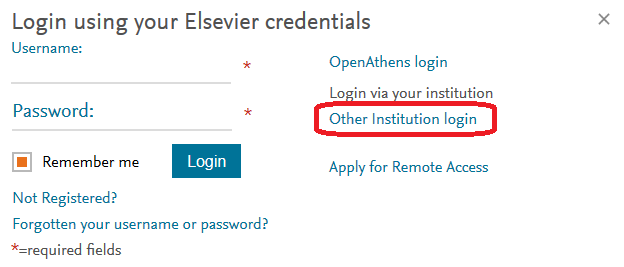
3.Choose “Japanese Research and Education (GakuNin)” in the lower window.
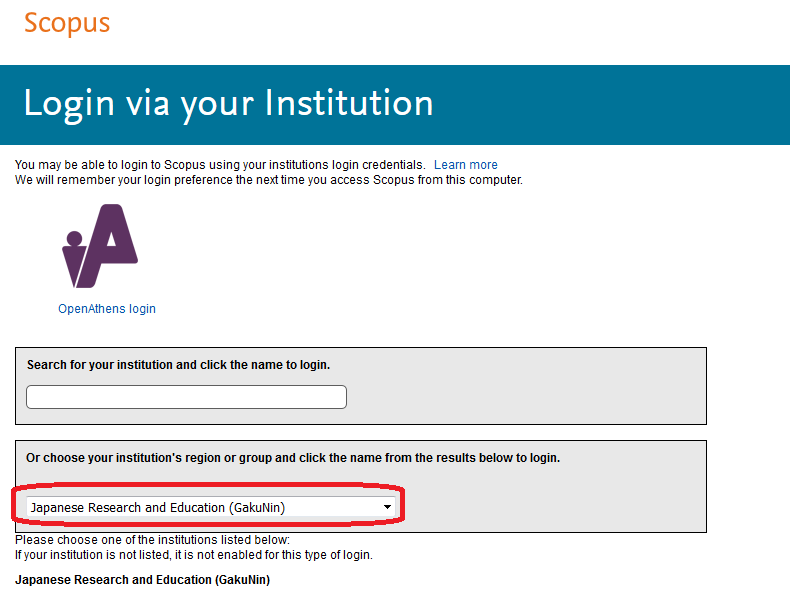
4.Choose “Kumamoto University (熊本大学)”.
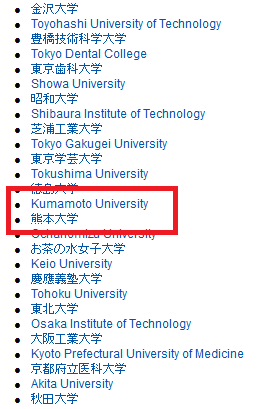
5.Then, “Kumamoto univ. authentication system” will appear. Please enter your “Kumamoto University ID” and password, and click “Login (ログイン)”.
Don’t mistake “Kumamoto University ID” for “staff ID number” or “student ID number”.
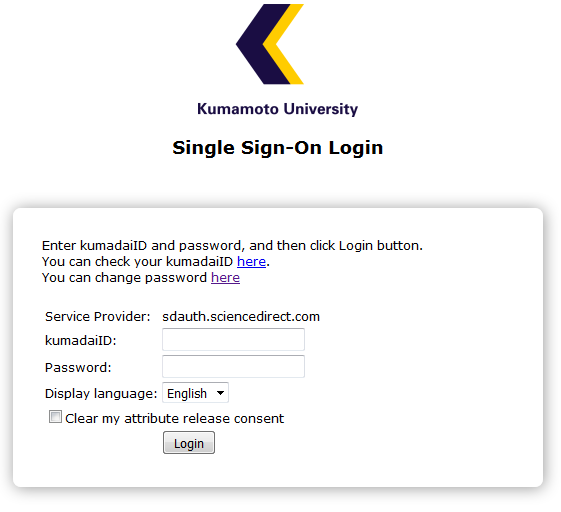
6.When you login in the service for the first time, some messages (either or both of below) are appeared that require you to agree its “Conditions for the use”.If you agree with it, fill the check box and click “Confirm (確認)”.
7.“Logged in via 熊本大学” will appear on the upper right after successful log-in.